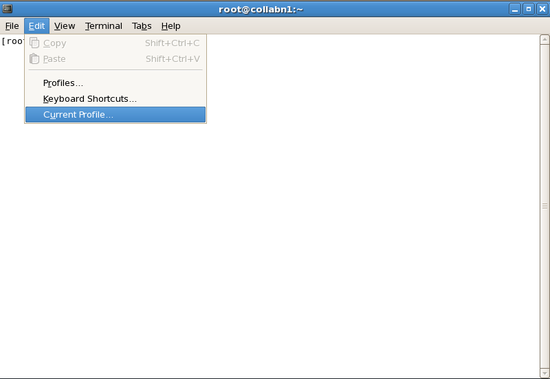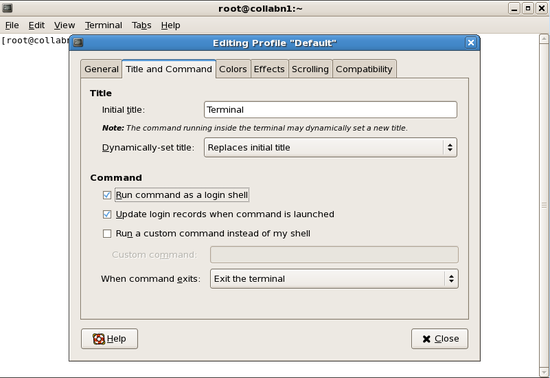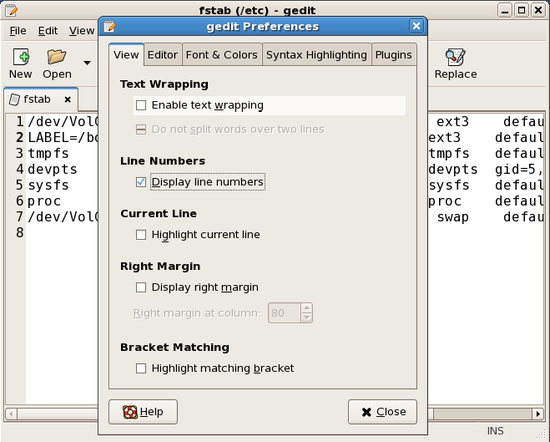RAC Attack - Oracle Cluster Database at Home/Prep for Oracle
Prev: Hardware and Windows Preparation
Linux Install (e)
- Create VM
- Prep for OS Installation
- OS Installation
- Wrap-up OS Installation
- Create RAC Attack DVD
- Prep for Oracle
Next: Create Cluster
- Edit /etc/sysctl.conf [root@collabn1 ~]# gedit /etc/sysctl.conf kernel.shmmni = 4096 # semaphores: semmsl, semmns, semopm, semmni kernel.sem = 250 32000 100 128 net.ipv4.ip_local_port_range = 1024 65000 net.core.rmem_default=4194304 net.core.rmem_max=4194304 net.core.wmem_default=262144 net.core.wmem_max=262144 [root@collabn1 ~]# sysctl -p
- Edit /etc/security/limits.conf oracle soft nproc 2047 oracle hard nproc 16384 oracle soft nofile 1024 oracle hard nofile 65536
- Edit /etc/pam.d/login and insert the following lines BEFORE the "selinux open" line. session required /lib/security/pam_limits.so session required pam_limits.so
- Create groups and users. Make the oracle password racattack [root@collabn1 ~]# groupadd oinstall [root@collabn1 ~]# groupadd dba [root@collabn1 ~]# groupadd oper [root@collabn1 ~]# groupadd asmdba [root@collabn1 ~]# groupadd asmoper [root@collabn1 ~]# groupadd asmadmin [root@collabn1 ~]# [root@collabn1 ~]# useradd -u 500 -g oinstall -G dba,oper,asmdba,asmoper,asmadmin oracle [root@collabn1 ~]# passwd oracle Changing password for user oracle. New UNIX password: racattack BAD PASSWORD: it is based on a dictionary word Retype new UNIX password: racattack passwd: all authentication tokens updated successfully.
- Create directories. [root@collabn1 ~]# mkdir -p /u01/grid/oracle/product/11.2.0/grid_1 [root@collabn1 ~]# mkdir -p /u01/app/oracle/product/11.2.0/db_1 [root@collabn1 ~]# chown -R oracle:oinstall /u01
-
Logout of your session and login as the oracle user.

-
Disable GNOME CD automount for the oracle user. Go to the menu System >> Preferences >> Removable Drives and Media.

-
Uncheck all of the options under Removable Storage and click Close.

-
Open a terminal window.

-
From the menus, open Edit >> Current Profile.
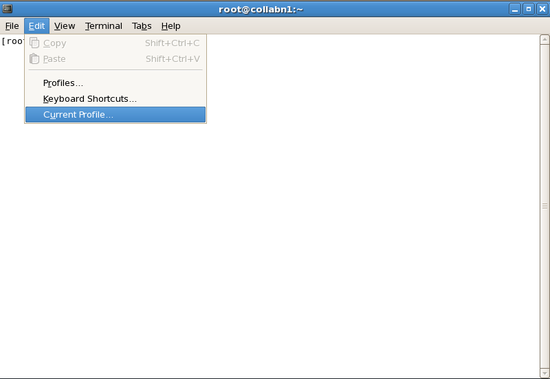
-
In the Title and Command tab, check the box for Run command as a login shell, then close the dialog.
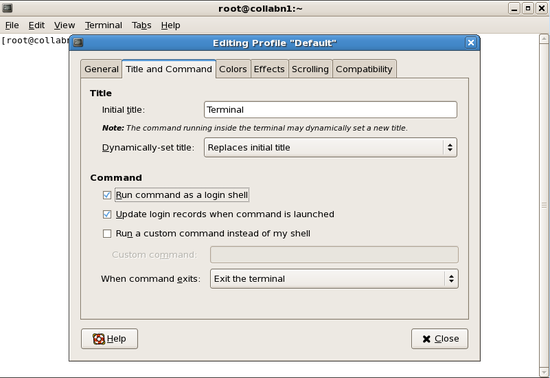
-
If you are using gedit, then open Edit > Preferences to disable text wrapping and enable line numbers.
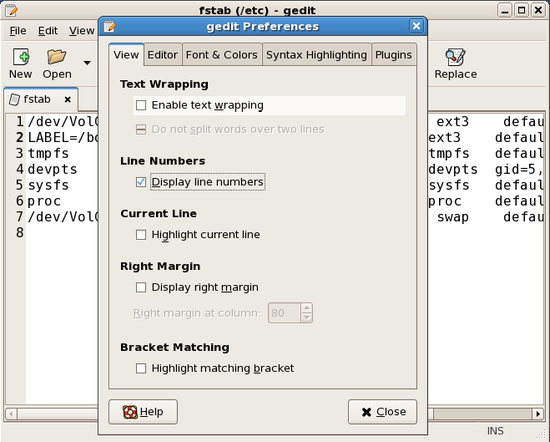
- Setup ssh equivalence for oracle user. [oracle@collabn1 ~]$ ssh localhost The authenticity of host 'localhost (127.0.0.1)' can't be established. RSA key fingerprint is 3f:65:e6:77:af:11:84:56:a4:b9:0f:8b:41:b4:2f:8a. Are you sure you want to continue connecting (yes/no)? yes Warning: Permanently added 'localhost' (RSA) to the list of known hosts. oracle@localhost's password: ^C [oracle@collabn1 ~]$ ssh-keygen -t rsa Generating public/private rsa key pair. Enter file in which to save the key (/home/oracle/.ssh/id_rsa): ^M [default] Enter passphrase (empty for no passphrase): ^M [no password] Enter same passphrase again: ^M [no password] Your identification has been saved in /home/oracle/.ssh/id_rsa. Your public key has been saved in /home/oracle/.ssh/id_rsa.pub. The key fingerprint is: 0a:33:74:d4:7a:c0:c6:d0:56:33:10:4e:71:63:4c:e8 oracle@collabn1.vm.ardentperf.com [oracle@collabn1 ~]$ cat /home/oracle/.ssh/id_rsa.pub >> /home/oracle/.ssh/authorized_keys
-
Setup oracle and root users' profiles.
[oracle@collabn1 ~]$ su - root
[root@collabn1 ~]# gedit /etc/oratab
grid:/u01/grid/oracle/product/11.2.0/grid_1:N
[root@collabn1 ~]# chown oracle:dba /etc/oratab
[root@collabn1 ~]# gedit /root/.bashrc
ORAENV_ASK=NO
ORACLE_SID=grid
. oraenv >/dev/null
unset ORAENV_ASK
[root@collabn1 ~]# su - oracle
[oracle@collabn1 ~]$ cd /mnt
[oracle@collabn1 ~]$ cat */oracle-profile >>/home/oracle/.bash_profile
The source code for this file can be found at https://github.com/ardentperf/racattack/blob/master/makeDVD/oracle-profile
- Close and re-open your terminal sessions so that the new profiles take effect.
-
Install fix_cssd script.
In VMware test environments you usually have a very small amount of memory. Oracle CSS processes can take up a *LOT* of the memory (over 50% in this lab) because it locks several hundred MB in physical memory. In VMware (for both ASM and RAC environments) this may be undesirable. This low-level hack will make the memory swappable at runtime.
NEVER, EVER, EVER EVEN IN YOUR WILDEST DREAMS THINK ABOUT TRYING THIS ON ANYTHING CLOSE TO A PRODUCTION SYSTEM.
The source code for this file can be found at https://github.com/ardentperf/racattack/blob/master/makeDVD/root/fix_cssd/fix_cssd.sh[oracle@collabn1 ~]$ su - root [root@collabn1 ~]# cd / [root@collabn1 ~]# tar xvf mnt/*/fix_cssd.tar root/fix_cssd/fix_cssd.sh [root@collabn1 ~]# chmod 774 /root/fix_cssd/fix_cssd.sh [root@collabn1 ~]# gedit /etc/rc.d/rc.local cd /root/fix_cssd nohup nice -n -20 ./fix_cssd.sh 2>&1 & [root@collabn1 ~]# /etc/rc.d/rc.local nohup: appending output to `nohup.out'