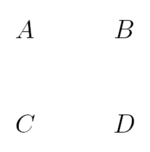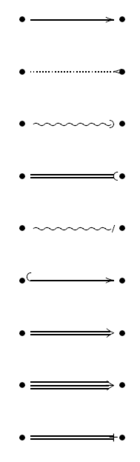LaTeX/Xy-pic
xy is a special package for drawing diagrams. To use it, simply add the
following line to the preamble of your document:
\usepackage[all]{xy}
where "all" means you want to load a large standard set of functions from Xy-pic, suitable for developing the kind of diagrams discussed here.
The primary way to draw Xy-pic diagrams is over a matrix-oriented canvas, where each diagram element is placed in a matrix slot:
\xymatrix{A & B \\
C & D }
|
The \xymatrix command puts its contents in math mode. Here, we specified two lines and two columns. To make this matrix a diagram we just add directed arrows using the \ar command.
\xymatrix{ A \ar[r] & B \ar[d] \\
D \ar[u] & C \ar[l] }
|
The arrow command is placed on the origin cell for the arrow. The arguments are the direction the arrow should point to (up, down, right, and left).
\xymatrix{
A \ar[d] \ar[dr] \ar[r] & B \\
D & C }
|
To make diagonals, just use more than one direction. You can repeat directions to make bigger arrows.
\xymatrix{
A \ar[d] \ar[dr] \ar[drr] & & \\
B & C & D }
|
We can draw even more interesting diagrams by adding labels to the arrows. To do this, we use the common superscript and subscript operators.
\xymatrix{
A \ar[r]^f \ar[d]_g & B \ar[d]^{g'} \\
D \ar[r]_{f'} & C }
|
As shown, you use these operators as in math mode. The only difference is that that superscript means "on top of the arrow", and subscript means "under the arrow". There is a third operator, the vertical bar: | It causes text to be placed in the arrow.
\xymatrix{
A \ar[r]|f \ar[d]|g & B \ar[d]|{g'} \\
D \ar[r]|{f'} & C }
|
To draw an arrow with a hole in it, use \ar[...]|\hole. In some situations, it is important to distinguish between different types of arrows. This can be done by putting labels on them or changing their appearance
\xymatrix{
\bullet\ar@{->}[rr] && \bullet\\
\bullet\ar@{.<}[rr] && \bullet\\
\bullet\ar@{~)}[rr] && \bullet\\
\bullet\ar@{=(}[rr] && \bullet\\
\bullet\ar@{~/}[rr] && \bullet\\
\bullet\ar@{^{(}->}[rr] && \bullet\\
\bullet\ar@2{->}[rr] && \bullet\\
\bullet\ar@3{->}[rr] && \bullet\\
\bullet\ar@{=+}[rr] && \bullet }
|
Notice the difference between the following two diagrams:
\xymatrix{ \bullet \ar[r] \ar@{.>}[r] & \bullet }
|
\xymatrix{
\bullet \ar@/^/[r]
\ar@/_/@{.>}[r] &
\bullet }
|
The modifiers between the slashes define how the curves are drawn. Xy-pic offers many ways to influence the drawing of curves; for more information, check the Xy-pic documentation.
If you are interested in a more thorough introduction then consult the Xy-pic Home Page, which contains links to several other tutorials as well as the reference documentation.