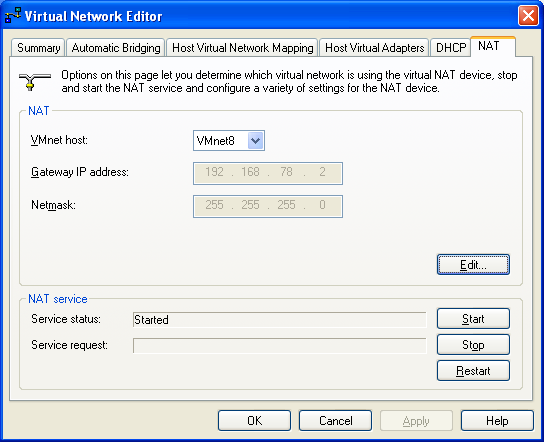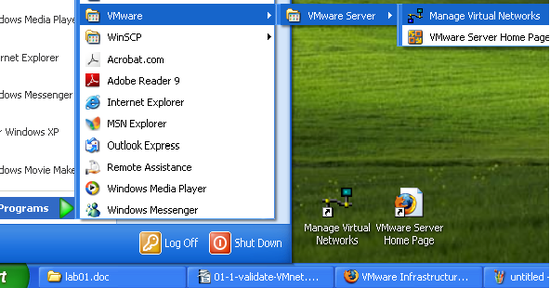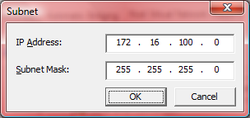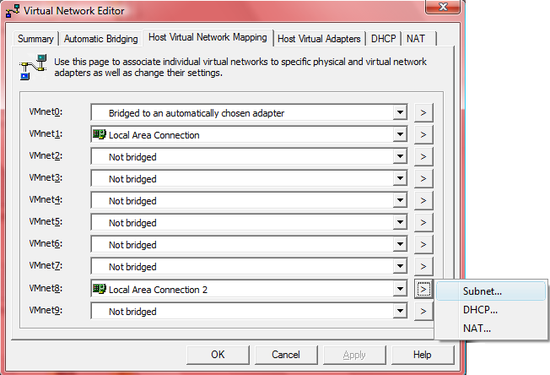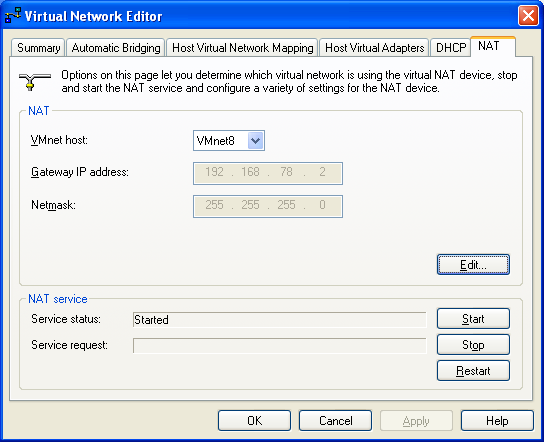RAC Attack - Oracle Cluster Database at Home/Setup Virtual Networks
Hardware and Windows Preparation (e)
- Hardware and Windows Minimum Requirements
- Install VMware Server
- Setup Virtual Networks
- Setup Virtual Storage
- Download Oracle Enterprise Linux
Next: Linux Install
-
Choose Manage Virtual Networks from the start menu. After the program starts, make sure that you see an "Apply" button at the bottom. If you do not see an "Apply" button then close the program and re-start it by right-clicking and choosing to "run as administrator" (this must be done on Windows 7 normally).
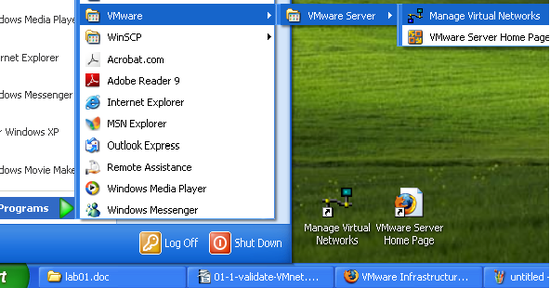
-
Click the Host Virtual Network Mapping Tab and then click the Right Arrow Button next to VMnet1. Choose Subnet from the submenu.

-
Set the IP address to 172.16.100.0 and click OK.
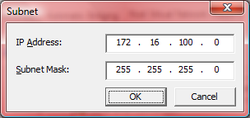
-
Click the Right Arrow Button next to Vmnet8 and choose Subnet from the submenu.
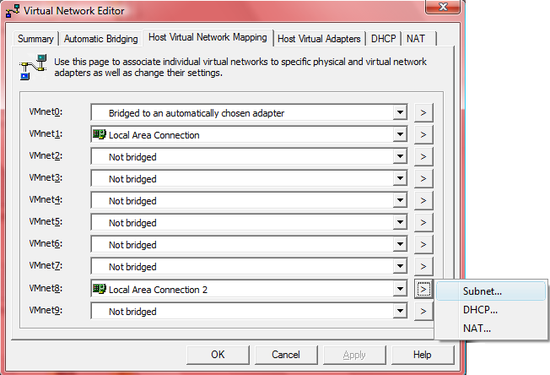
-
Set the IP address to 192.168.78.0 and click OK.

- Click the APPLY button.
-
Return to the Summary tab and VALIDATE:
VMnet1 has subnet 172.16.100.0
VMnet8 has subnet 192.168.78.0
-
Go to the NAT tab and VALIDATE that the VMnet host is VMnet8 and Gateway IP is 192.168.78.2