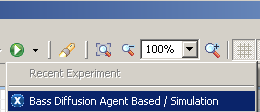Simulation with AnyLogic/Agent-Based Modeling/Step 7. Running the model
Step 7. Running the Model
Build your project by clicking the Build Model ![]() toolbar button. If there are some errors in your model, the building fails and the Problems view appears listing all the errors found in your model. Double-click an error in the list to open the location of the error and fix it.
toolbar button. If there are some errors in your model, the building fails and the Problems view appears listing all the errors found in your model. Double-click an error in the list to open the location of the error and fix it.
After the model is successfully built, you can start it. Running the simulation, you automatically bring the current model up to date.
- Click the Run
 toolbar button and choose the experiment you want to run from the drop-down list. Your simulation experiment is called Bass Diffusion Agent Based/Simulation.
toolbar button and choose the experiment you want to run from the drop-down list. Your simulation experiment is called Bass Diffusion Agent Based/Simulation.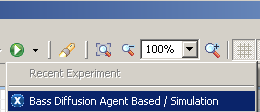
In the case this model is the only one opened in the workspace at the moment you will be prompted to run this particular experiment. Later on this button will start the previously run experiment. To run any other experiment, right-click the experiment in the Project view and choose Run from the context menu. - Having started the model, you will see the presentation window. It displays the presentation designed for your simulation experiment.

- Click the button to Run the model and switch to Main view and observe the adoption process dynamics. The advertising causes a constant fraction of the potential adopter population to adopt each time period.

- You can adjust the execution speed to your needs using Slow down and Speed up toolbar buttons.